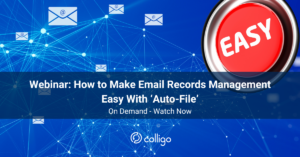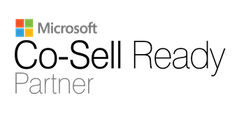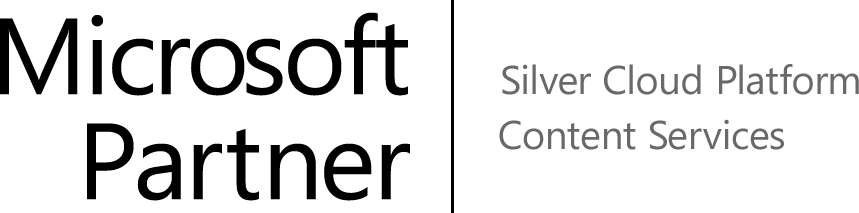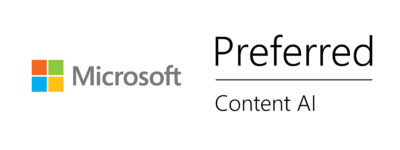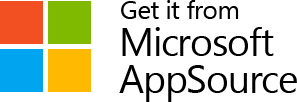Last Updated on November 21, 2024 Sarah Gayda
Microsoft Outlook has been a staple in email and productivity tools for years. Recently, Microsoft introduced a new version of Outlook, which brings updated features, a fresh interface and performance enhancements.
But if you’re already comfortable with the old Outlook (now referred to as Outlook classic by Microsoft), you might wonder—what’s different? And which version is right for you?
This guide breaks down the key differences, highlights the pros and cons and explains how Colligo Email Manager can support you in either version.
What’s Different With the New Outlook?
Microsoft’s new Outlook aims to modernize the email experience with an updated look, improved speed and better integrations. Here’s what you can expect.
A Modern Interface
The new Outlook offers a sleek, modern design. Microsoft has focused on a streamlined layout, making it easier to find what you need without distraction. This cleaner interface brings Outlook in line with other Office 365 tools, giving you a consistent look across platforms.
The similarity between the look and feel of the new Outlook and Outlook Online, the web browser version, is no accident.
Improved Performance
Microsoft has worked hard to make the new Outlook faster. Reduced load times and smoother transitions between emails and folders mean you can work more efficiently.
Enhanced Integrations
With the new Outlook, integrations with other Office apps—like Teams, OneDrive and SharePoint—are better than ever. Microsoft is increasingly focused on making Outlook the center of your productivity hub, with easier access to contacts, files and calendar events from within the app.
Advanced Security
Security is always a priority, and the new Outlook comes with built-in security features to protect your information. These include stronger spam filters, phishing protections and options for two-factor authentication.
Note: Microsoft continues to develop the new Outlook and add new features and functions. See the Microsoft 365 Outlook Roadmap for details on what’s coming.
The Old Outlook: Familiar Features You Know and Love
The old Outlook (Outlook classic) remains popular for a reason. If you’ve been using it for years, you know it’s reliable and feature-rich. Here’s why some people still prefer it.
Trusted Layout and Navigation
If you’re comfortable with the old Outlook layout, switching can be challenging. The old version’s familiar navigation, icons and folder setup make it easy to find what you need—especially if you’ve developed a workflow over time.
Reliable Compatibility
The old Outlook is known for its compatibility with various add-ins, plugins and third-party tools. If your business relies on custom integrations, the old version might be more stable for your needs.
(Spoiler alert: Colligo’s Email Manager for Microsoft 365 web add-in is compatible with both versions. Read on to learn more.)
System-Friendly
Older systems or networks with specific setups may run more smoothly on the old Outlook. This can be crucial if your workplace isn’t yet ready for the upgrades required for the new Outlook.
Major Differences Between the Old Outlook and New Outlook
Is the new Outlook better? To help you decide, let’s break down the most important differences between these two versions.
User Interface (UI)
The new Outlook offers a more minimal and modern UI. You’ll find larger icons, more whitespace and simplified folders. In contrast, the old Outlook has a more traditional look, which some users find comforting and easier to navigate.
Performance and Speed
Speed is a big selling point for the new Outlook. Faster load times and seamless switching between accounts make it ideal for users on the go. The old Outlook can be slower, especially if you manage multiple accounts.
Compatibility with Integrations
The new Outlook works well with newer Office 365 integrations, like Teams and OneDrive. However, the old version is more stable with legacy integrations and old COM add-ins.
Security Features
Security improvements in the new Outlook include stronger phishing protections and two-factor authentication. While the old Outlook still has security features, they’re not as advanced as in the latest release.
Mobile Accessibility
If you use Outlook on a smartphone or tablet, the new version’s mobile experience may appeal to you. Microsoft optimised the new Outlook for mobile, while the old version can feel clunky on smaller screens.
When Will the Old Outlook Go Away?
Microsoft has not yet announced an official end date for the old version of Outlook. They have said they will support the old Outlook until at least 2029.
However, as they continue to develop and promote the new Outlook, it’s likely that support for the old version will eventually phase out.
Typically, Microsoft provides several years of support before retiring older versions, so you’ll have ample time to transition. If you’re using the old Outlook, it’s a good idea to start familiarizing yourself with the new version to prepare for the switch when the time comes.
How to Switch to the New Outlook
Switching to the new Outlook is simple. In most cases, you’ll see a toggle or button in the upper right corner of your current Outlook window labeled “Try the New Outlook” or something similar. Click this, and Outlook will guide you through the transition.
If you are installing Microsoft Office, the default version installed on your desktop will be the new Outlook.
Your emails, contacts and calendar events will transfer over automatically. You may need to check with your IT department to ensure compatibility and permissions for the new version.
Colligo Email Manager: Compatible with Both Outlook Versions
Whether you stick with the old Outlook or switch to the new, the Colligo Email Manager 365 web add-in supports your email compliance and productivity needs in both versions.
What is Colligo Email Manager?
Colligo Email Manager makes it simple to manage your emails and stay compliant. It integrates with SharePoint, allowing you to easily file, organize and retrieve emails while meeting regulatory requirements.
Compatibility Across Versions
The Colligo Email Manager 365 web add-in is compatible with both the old and new versions of Outlook. This means you can seamlessly use it regardless of the version you choose. Whether you’re sticking to the traditional Outlook or exploring the latest, Colligo has you covered.
Enhanced Productivity and Compliance
Using Colligo Email Manager in either Outlook version (including on mobile and online), gives you access to features like one-click filing, metadata tagging and auto-filing to SharePoint. We designed these tools to make your email management easier, faster and fully compliant with regulations.
Which Version of Outlook is Right for You?
Both versions of Outlook offer unique benefits. The new Outlook brings speed, modern design and stronger security, while the old Outlook remains familiar, reliable and compatible with legacy systems.
Thanks to Colligo Email Manager, you can enjoy consistent email management in either version. Whether you’re transitioning to the new Outlook or sticking with the tried-and-true old version, Colligo is here to keep your emails compliant.
For more information on the new vs old Outlook, get in touch. Or, start a free trial of Colligo today.