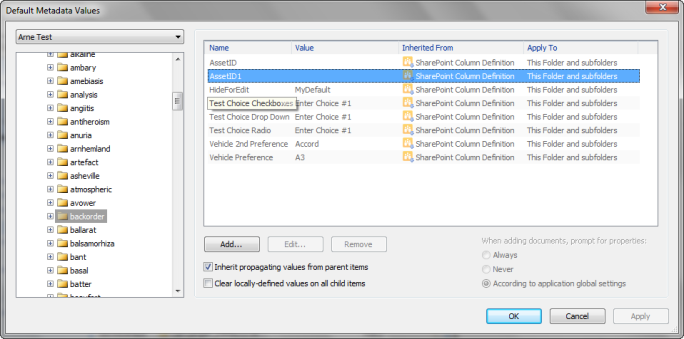
Colligo Contributor provides users the ability to specify their own set of default metadata values for every document library, list, folder, or subfolder that has been synced to the client. This is a powerful capability since it enables users to drag-and-drop content into any SharePoint library, folder, or subfolder, then automatically set custom metadata values. In addition, users can selectively turn metadata prompting on or off so that items are instantly created and correctly classified with no further intervention.
Default metadata is a global setting across all interfaces. So, for example, if a user sets default metadata on a folder in the Client interface, the same folder has those defaults in the File Manager interface.
Default metadata can be set on a per-folder, library, or list basis. The values can be inherited from the SharePoint site or from preceding folders in the file store hierarchy. Default metadata is set through the default metadata dialog.
The dialog is available through a number of different routes depending on the Contributor product being used.
Global default metadata dialog (All interfaces): The global default metadata dialog is used to set default metadata values for all document libraries, lists, and folders currently synchronized. It can be accessed by selecting Default Metadata Values from the File menu in the Client and Control Panel. If you are using the Outlook Add-In, Uploader, or File Manager, you can access the Control Panel by double-clicking the Contributor icon in the system tray.
Navigation Breadcrumbs (Client and Add-In for Outlook): The Default Metadata dialog may be accessed directly by right-clicking on the navigation breadcrumbs that are above the main Contributor panel. This enables you to edit default metadata values for the list, library or folder selected.
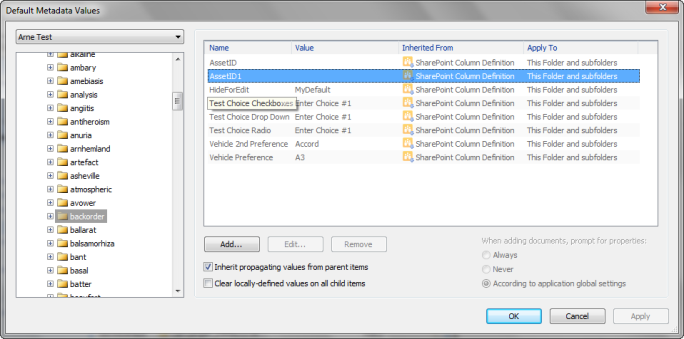
Use the drop-down menu in the upper left corner to select your site . Below this is a listing of all libraries, lists, and folders available for that site. Selecting a list, library or folder enables you to edit the settings for that item with the dialog on the right.
The finest granularity SharePoint supports for default values of metadata is at the list or content-type level. With Contributor, you are able to set default values for metadata at the folder and subfolder level, in addition to the list and library level. Before customizing the default metadata, it is important to understand the inheritance model supported by Contributor.
A SharePoint List may have local columns added to the list, or site columns added as properties of content-types. Both types of column may have default values set in SharePoint. During a full synchronization, Contributor downloads the default value definitions. The standard behavior of Contributor is to set these values and are then present in the metadata prompt dialog when an item is created.
Contributor takes its initial default values from SharePoint. Unless the inheritance model is explicitly broken, Contributor updates its default values when they are updated on the SharePoint server.
The inheritance is broken by un-checking the Inherit propagating values from parent items box. When you break the inheritance model Contributor offers two options:
When default metadata values are applied with the Clear locally-defined values on all child itemsbox checked, metadata settings on all child items are reset. Local customizations on subfolders are removed; child items inherit from this object.
To edit an existing default value, select the value you wish to edit and click Edit (or double-click on the value you wish to edit). The Edit Default Metadata Property dialog displays. The control varies depending on the type of property being set; for example,properties of type Single Line of Text display a standard text box control.
You may choose to propagate the value to subfolders. If the Propagate this default metadata value to sub folders box is checked, the value may be inherited by subfolder that have the Inherit propagating values from parent items box checked.
New default values can be specified by a user. New values are specified by clicking the Add… button. Contributor displays a list of columns defined in the list. To add a new default value, check the select box to the left of the property and enter or select the new default value.
You may choose to propagate the value to subfolders. If the Propagate this default metadata value to sub folders box is checked, the value may be inherited by subfolder that have the Inherit propagating values from parent items box checked.
To remove a user-specified default value, select the property (or properties) to remove and click Remove. Select multiple properties using the Shift or Control keys.
NOTE: It is possible to remove any or all the specified default values. If a default value is removed, then any subfolders inheriting the value no longer receives the value for inheritance. If no default value is specified, the SharePoint default value is applied by SharePoint when the item is uploaded to the server.
Metadata prompting in Contributor is on by default. However, it can be turned on and off globally or on a per folder basis. When combined with default metadata, this capability enables users to assign default values and move content to SharePoint without manual entry. For further information on how to do this, see Turning Metadata Prompt On or Off.
The site config file is used by IT administrators to set up Colligo Contributor. Among other things, default metadata values may be specified in this file. Default metadata values may be exported to the Site-Config File by selecting File > Export Site Configuration.