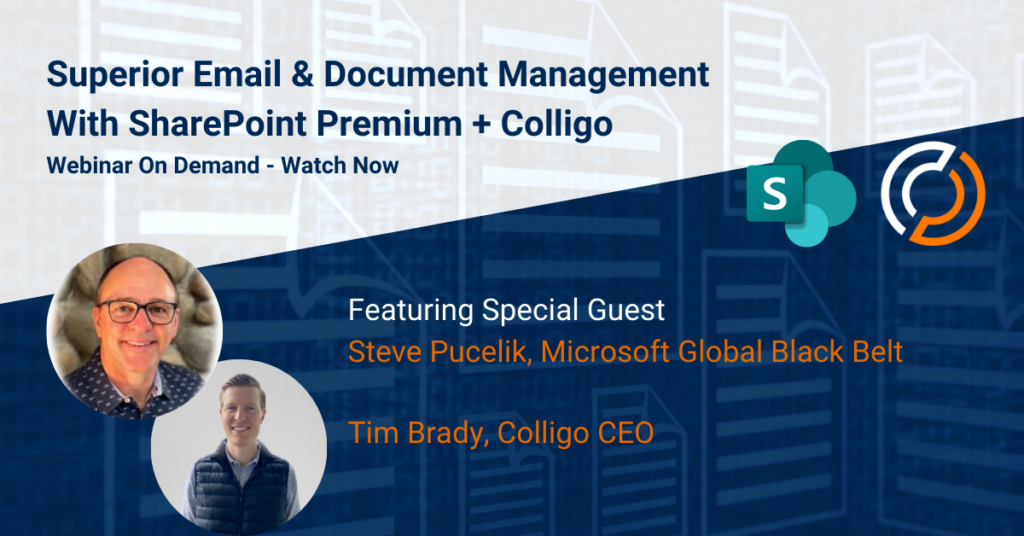Solutions for your business
Your Ultimate Guide to SharePoint Document Management
Basic concepts to best practices on moving, managing & accessing your business documents

Managing documents effectively is crucial for productivity, security and compliance. SharePoint goes beyond simple file storage, offering a powerful platform for organizing, collaborating and securing your business-critical documents.
In this guide, we’ll walk you through everything you need to know—from setting up your document management system to optimizing workflows and enhancing collaboration. Whether you’re new to SharePoint or looking to refine your existing setup, this guide will help you unlock its full potential.
Table of Contents
What is SharePoint Document Management?
Every business runs on documents. But without a proper document management system, files get lost, versions multiply and security risks grow. Document management is the process of storing, organizing and controlling access to digital documents, ensuring teams can find what they need, when they need it.
SharePoint and document management go hand in hand. More than just a storage solution, SharePoint provides a centralized, secure and collaborative way to manage documents at scale. The platform helps improve team collaboration, streamline workflows and ensure compliance.

What are the benefits of SharePoint Document Management?
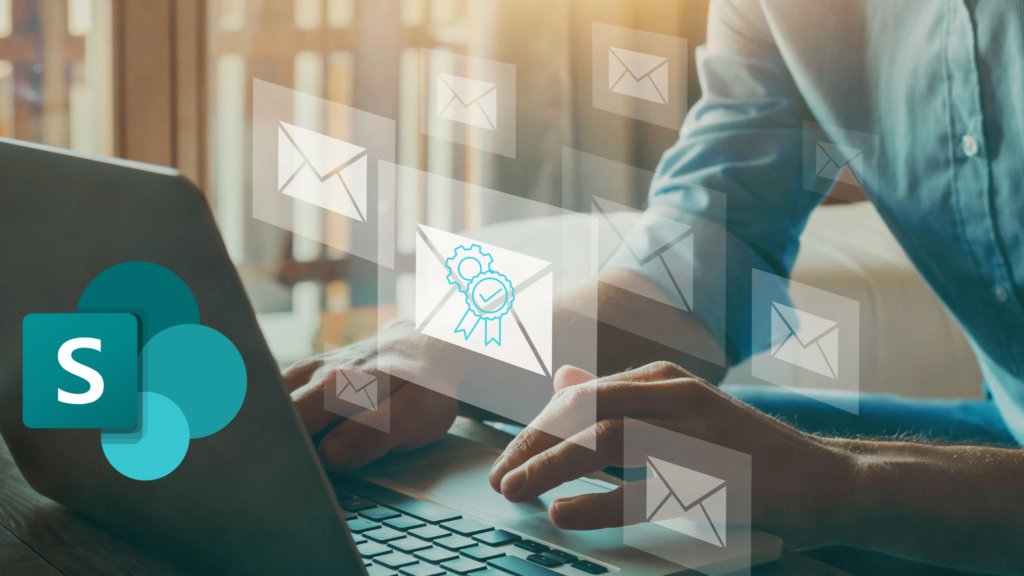
Microsoft SharePoint isn’t just a place to store files. It’s a powerful document management system designed to improve productivity, security and collaboration. Here’s why businesses rely on it:
- Centralized Storage –Keep all documents in one secure, cloud-based location.
- Easy Access & Collaboration –Work on files together in real time, from anywhere.
- Robust Security & Compliance –Control access, track changes and meet industry regulations.
- Better Organization & Searchability –Use metadata, filters and search tools to find documents fast.
- Seamless Integration –Works with Microsoft 365 apps like Teams, Outlook and OneDrive.
Getting Started with SharePoint Document Management
- Sites –Act as hubs where teams or departments manage content.
- Document Libraries –Dedicated spaces within sites where files are stored, versioned and shared.
- Lists & Metadata –Help categorize and tag documents for easy retrieval.
Key Features That Set SharePoint Apart
- Version Control –Keep track of edits and restore previous versions.
- Metadata Tagging –Find files faster with structured categories.
- Permissions & Access Control –Manage who can view, edit or share files.
- Seamless Integration –Works with Teams, OneDrive and Microsoft 365.
How to Set Up a SharePoint Document Management System
- Create a Document Library – Set up dedicated libraries for teams, projects or document types to keep files organized.
- Structure with Folders & Metadata – Decide whether to use folders (for a familiar hierarchy) or metadata tagging (for flexible search and filtering).
- Set Up Permissions & Access Controls – Define who can view, edit and share files with role-based permissions and security settings.
- Enable Version Control & Retention Policies – Track document changes, prevent accidental overwrites and comply with industry regulations using versioning and retention policies.
- Establish a Method to Move Content to SharePoint – You’ll need tools to move your documents and emails to the correct SharePoint libraries with metadata. We recommend Colligo Email Manager and Office Connect for this.
Document Management Best Practices

To keep SharePoint clean and easy to navigate, follow these best practices for document organization:
- Use Metadata & Tags – Instead of relying on deep folder structures, apply metadata to categorize files. This makes them easier to search, filter and retrieve.
- Establish Clear Naming Conventions – Create a standardized naming system for documents so everyone knows what to expect and can easily find files.
- Create Custom Views & Filters – Customize views to group documents by metadata tags, date, or other criteria, helping users find relevant files faster.
- Train Your Team – Ensure everyone follows the same organizational practices to keep your SharePoint system clean and effective long-term.
Collaboration & Workflow Automation in SharePoint Document Management
SharePoint makes collaboration seamless by providing tools that keep teams connected and workflows efficient:
- Co-Authoring – Multiple users can edit documents simultaneously in Word, Excel or PowerPoint, ensuring real-time collaboration.
- Microsoft Teams Integration – Access, share and collaborate on SharePoint documents directly within Teams, keeping communication and files in one place.
- Document Check-In/Check-Out – Prevent conflicts by allowing users to check out files for edits before making them available to others.
- Alerts & Notifications – Stay updated on document changes with automated alerts when files are modified, shared or commented on.

Ensure Your Documents Are Secure

Protect your documents and ensure compliance with SharePoint’s robust security features:
- Permissions & Access Controls – Define who can view, edit and share files with granular permissions.
- Data Loss Prevention (DLP) – Prevent sensitive information from being shared inappropriately.
- Retention Policies & Auditing – Set retention labels to automatically archive or delete documents and use auditing to track changes.
Integrating SharePoint with Other Tools for Document Management
SharePoint integrates seamlessly with other tools to expand its document management capabilities:
- Microsoft 365 – SharePoint works flawlessly with Teams, OneDrive and Outlook, making it easier to collaborate and share documents across platforms.
- Colligo Email Manager – Ensure your documents and attachments contained in email are saved to SharePoint with metadata.
- Colligo Document Manager – Enhance your SharePoint experience with Outlook integration, offline access and advanced metadata management for a smoother user experience.
- Third-Party Tools – SharePoint also supports integrations with a variety of third-party applications, like e-signature tools (DocuSign, Adobe Sign) and more, to streamline your document workflows.

Tips to Optimize Document Management in SharePoint
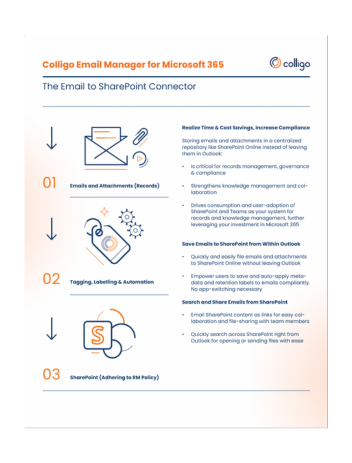
Take your SharePoint document management to the next level with these recommended tips:
- Automate Tasks – Use tools like Colligo Email Manager and Document Manager to automate repetitive tasks like document approvals, metadata tagging and routing files based on content.
- Customize for Your Workflow – Create custom lists and personalized views to tailor SharePoint to your specific needs and improve usability.
- Optimize Search – Improve document search by standardizing metadata and creating custom content types to make files easier to find.
- Track Usage & Adoption – Leverage SharePoint Analytics to monitor how documents are being used and identify opportunities for optimization.
- Manage Versions Effectively – Enable versioning to track changes and prevent accidental overwrites, ensuring control over document lifecycles.
Document Management Success Story
Here’s a great example of a company that is using SharePoint Document Management effectively to drive productivity.
A large wealth management customer manages over $20 billion in public equities and fixed income securities. The company’s team of investment professionals Colligo for Microsoft 365 – including Email Manager, Office Connect and Document Manager – to:
- Capture and classify documents with significant business value and preserve them for a set amount of time
- Promote greater knowledge sharing amongst the team and enable users, with the correct permissions, to access content from anywhere at any time
- Create greater accountability in the investment process
The Firm achieved 100% user adoption, enabled a remote workforce and allowed the investment team to better file and share content. Read the full case study.


More great SharePoint Document Management resources
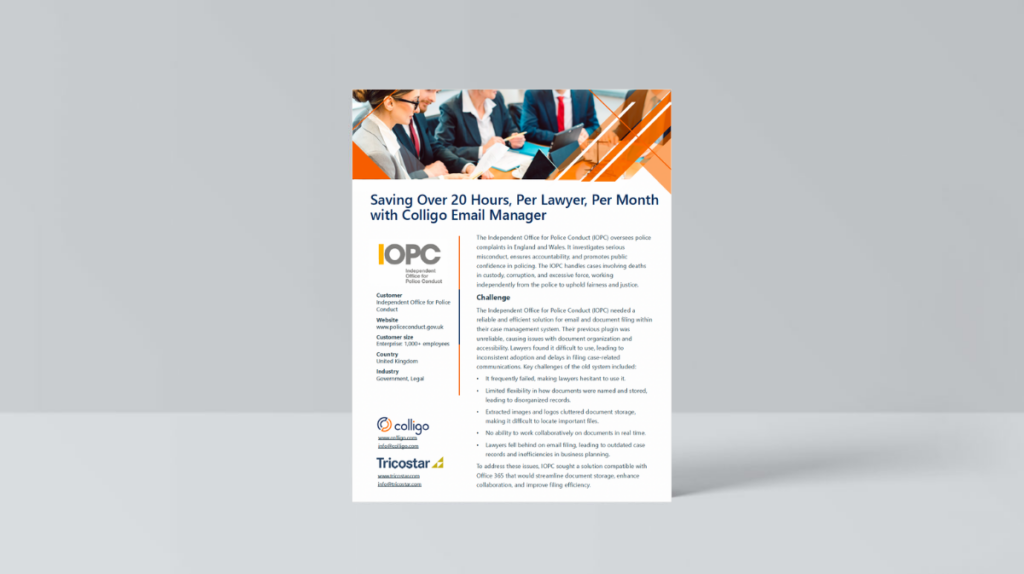
Saving Over 20 Hours, Per Lawyer, Per Month with Email Manager
Lawyers each save 20 hours per month using Email Manager: Independent Office for Police Conduct case study.
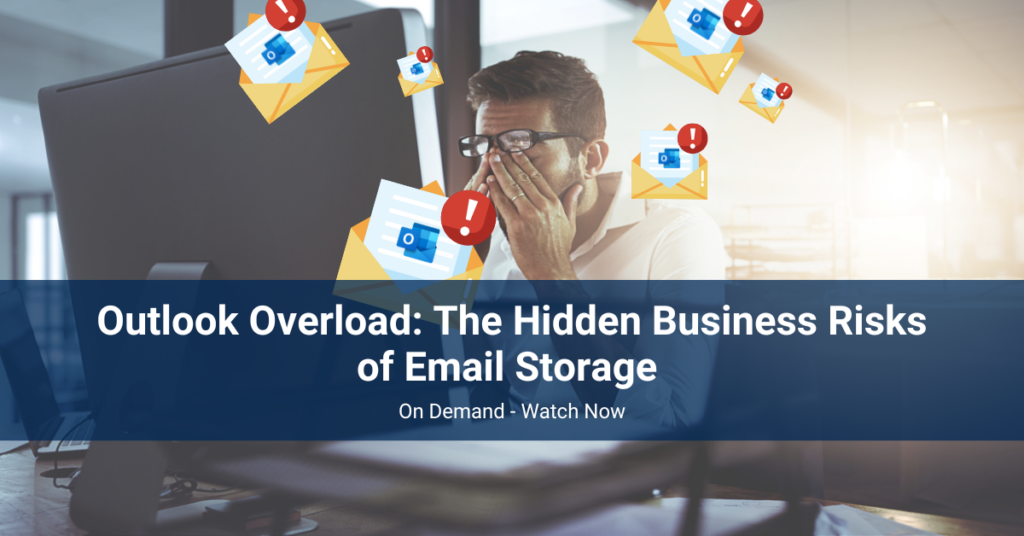
Outlook Overload: The Hidden Business Risks of Email Storage
A webinar outlining the hidden costs, compliance pitfalls & security risks of storing corporate emails in Outlook, plus concrete solutions.

Reduce Risk with a Company Email Deletion Policy
Answers to common questions about deleting emails in your organization, and why a policy could decrease risk during litigation or a breach.