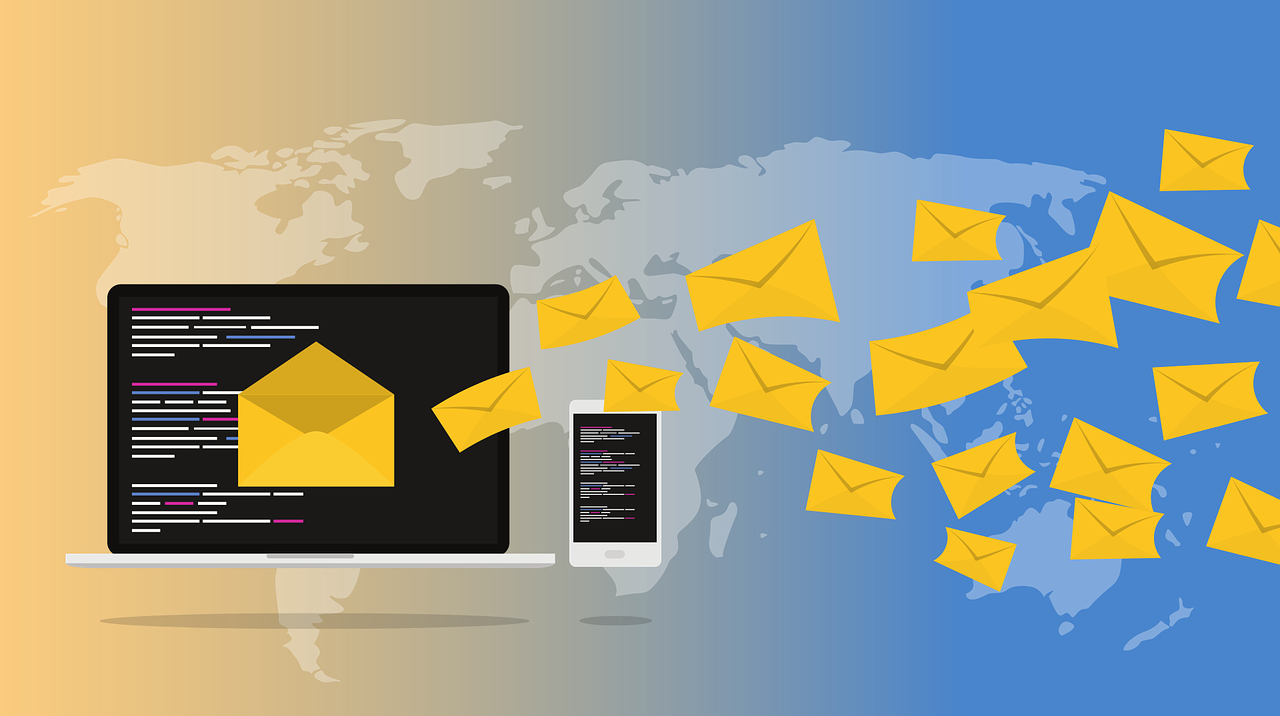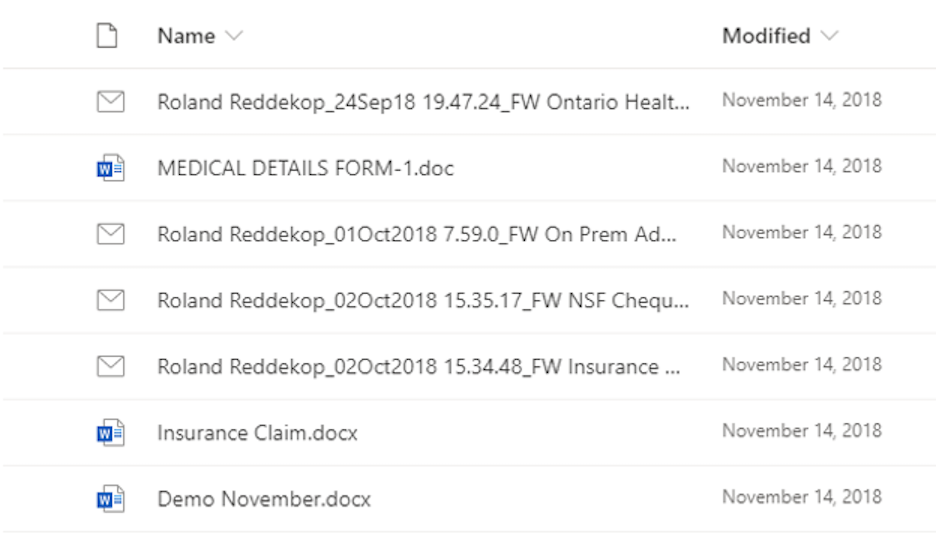Last Updated on February 5, 2024 Sarah Gayda
2020 saw more growth in cloud-based collaboration and document storage than any prior year. Clearly, the crisis of COVID-19, and the subsequent push to work from home were the key drivers. Under emergency conditions, the push was done quickly and lacked the usual rigour of planning and review. In the short term, flexibility, and the time-sensitive need to maintain business continuity was deemed to be a higher value than aligning with traditional compliance protocols.
With the main health crisis behind us, many companies are taking a fresh look at how to bring control and order to their cloud-based documents. And companies are rapidly learning the content management tools of their new cloud provider, like Microsoft 365, such as libraries, views, content types, metadata, retention labels, and so on.
Top-down vs Bottom-up Approaches to Document Management
Top-down approaches are where a document storage structure is imposed, even by well-meaning and competent records managers. They result in low adoption or even spawn unexpected workarounds to avoid dealing with an overly complex document management process.
Colligo recommends you develop your Information Architecture plans, using a bottom-up approach. This means you engage each business unit to ensure storage is designed to meet the practical needs of the business. For example, rapid and relevant search results or the ability to extract sets of documents to comply with regulatory audits or requests.
In this grass roots effort to optimize the document storage architecture, it is not unusual for email content to be neglected or added to the design as an afterthought. This is unfortunate because email is still the source of a substantial number of company records. And email contains knowledge that must be stored, catalogued, and preserved.
See our blog about implementing metadata in SharePoint. Colligo also has a practical metadata matrix spreadsheet, available on request. This tool can help you facilitate documenting your content types, metadata, and repository plans.
Colligo Email Manager for M365: Easy Email Capture from Outlook to SharePoint
Colligo Email Manager for M365 is designed to leverage M365 SharePoint content services and provide employees with a simple user experience. It helps leadership ensure files end up in the right places, properly tagged. Also, it saves users considerable time in their day-to-day work.
Automatic Metadata Extraction
Metadata (aka tags, properties, labels) is the key component in any robust Information Architecture plan. It describes a document externally, separate from the content it contains. Also, it supercharges Search accuracy. Moreover, it can function as a trigger for auto application of Microsoft Labels, which ensure appropriate retention and access rules are applied.
As useful as metadata is, user adoption of the process of applying metadata has historically been a struggle. This is especially true of the application of metadata at the point when files are ingested into a document management system. Users perceive metadata as unrewarding work and a time killer. As a result, many documents go into systems untagged or mis-tagged. To address this concern, Colligo Email Manager automates the extraction of the most common metadata your employees will use to search for emails. For example, who is the sender, who are the recipients, what is the email subject, the date received or sent, and so on. Colligo can automatically extract 23 different types of metadata from emails.
Including Email Metadata in Your Content Types
To take advantage of this automation, we recommend you consider what email metadata you want to capture. Take a look at the table below to decide what email metadata columns to include in your Content Type design.
Email Metadata Supported by Colligo
| Email Metadata | SharePoint Column Name | Type |
| Attachment | Attachment | Yes/No |
| Bcc | Bcc | Text (single or multi-line) |
| Bcc-Address | Bcc-Address | Text (single or multi-line) |
| Bcc-Type | Bcc-Type | Text |
| Categories | Categories | Text |
| Cc | Cc | Text (single or multi-line) |
| Cc-Address | Cc-Address | Text (single or multi-line) |
| Cc-Type | Cc-Type | Text |
| Conversation | Conversation | Text |
| From | From | Text (single or multi-line) |
| From-Address | From-Address | Text (single or multi-line) |
| From-Type | From-Type | Text |
| Importance | Importance | Number |
| Received | Received | Date/Time |
| Received-UTC | Received-UTC | Date/Time |
| Sensitivity | Sensitivity | Number |
| Sent | Sent | Date/Time |
| Sent-UTC | Sent-UTC | Date/Time |
| Signed By | Signed By | Text |
| Subject* | Subject | Text
*Note: The email subject will be copied to the Title column by default |
| To | To | Text (single or multi-line) |
| To-Address | To-Address | Text (single or multi-line) |
| To-Type | To-Type | Text |
The Colligo Email Manager User Experience
Colligo Email Manager for M365 is designed to minimize the time required to accurately inject emails into SharePoint. This happens through automation including prompts where to file documents based on sender, automatic metadata extraction from emails, and compliance with default and required metadata rules set up in SharePoint.
Here is a sample screen where metadata is applied. The first selection is Content Type, which determines which metadata fields appear on the input form. Colligo supports all the standard metadata column types including Managed Metadata (recommended method), Choice, Yes/No, Text, Lookup, etc.
Note you can set the Microsoft Retention Labels at this point along with other metadata if set up.
Optimizing Library View Design for Emails
Collecting metadata is essential. But so is how those documents, particularly emails, are displayed in your libraries. Library Views determine how documents are displayed to users, including the metadata columns that are available to sort and filter documents.
The default View for an out-of-the-box SharePoint or Microsoft Teams library does not show helpful email metadata. It will only sort documents in the order they have been copied into SharePoint.
Unhelpful Default View in a New Document Library
This default view has many deficits:
- No email subject, just an unhelpful file name
- The Modified date has no relation to the date the email was actually received
- No other metadata is displayed to identify the project or customer or topic of emails
A better view will include:
- Title column contains the email subject
- From column identifies the sender
- Received column indicates the date the email was received (not when it was filed). Sorting on the received column from newest to oldest is helpful
- Any other metadata columns needed to identify the purpose of the email or a workflow task
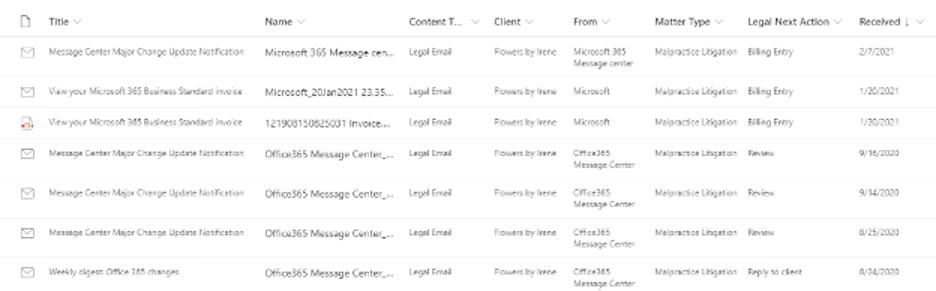
Content Type Tips
We recommend SharePoint Content Types as the method to organize your metadata in SharePoint. A Content Type has its own set of metadata columns and can also have its own document template associated with it. Content Types are hierarchical sub-types inheriting the properties of the parent type. This saves time and ensures consistency between related Content Types. For example, you can create a generic content type called ‘email’ based on the ‘document’ Content Type where you add the metadata columns for email. Then you can create a department-specific email Content Type based on that ‘email’ content type that will include all those email columns plus any columns that you need for a specific business purpose. For example, an “HR Job Applications” Content Type may include all the ‘email’ columns plus additional columns for the position applied for, department, and the applicant’s name.
Summary
- Including email in your Information Architecture design is essential when you consider how many company records and knowledge flow in by email.
- Storing email in SharePoint with automatically extracted metadata is ideal to capture and preserve records and knowledge.
- Colligo Email Manager facilitates quick and easy email capture along with pertinent metadata. This ensures optimal email management.